How to Log Case on Salesforce Support
Post Winter '16 release, Salesforce change Help and Training portal to a new view and new experiance: Some new functionality added or improvement in the help&Training portal:
1. Mobile Support: Now Help&Training can be open on browser of Tablet and Mobile Phone(Android/iOS)
2. New Success Hub: Dashboard, Open and Closed Cases, Training, and Contact Us.
3. Help Finder: Step by Step guided experience with answers at every corner, this is good for user to have self-service.
4. Auto complete Search: based on multiple sources, portal will auto complete and recommend question you may ask.
Please follow below steps to log a new case on Salesforce Support
Note: Not for Developer account only for Standard and Premium Customer
1. Click Help & Training link at top right in Salesforce.com
In Classic 
In Lightning 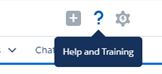
2. Click on Contact Contact Support (Left bottom end "Create a Case")
3. Select Topic
Note: Salesforce Support categories the support in topic so select relevant topic
On Mouse hover over topic sample category pop up
1. Mobile Support: Now Help&Training can be open on browser of Tablet and Mobile Phone(Android/iOS)
2. New Success Hub: Dashboard, Open and Closed Cases, Training, and Contact Us.
4. Auto complete Search: based on multiple sources, portal will auto complete and recommend question you may ask.
Please follow below steps to log a new case on Salesforce Support
Note: Not for Developer account only for Standard and Premium Customer
1. Click Help & Training link at top right in Salesforce.com Note: Not for Developer account only for Standard and Premium Customer
In Classic

In Lightning
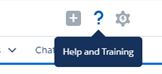
2. Click on Contact Contact Support (Left bottom end "Create a Case")
3. Select Topic
Note: Salesforce Support categories the support in topic so select relevant topic
On Mouse hover over topic sample category pop up







cloudkeeda
ReplyDeletewhat is microsoft azure
azure free tier account
azure adf
adf interview questions
azure certifications
SMM PANEL
ReplyDeleteSmm panel
iş ilanları
İNSTAGRAM TAKİPÇİ SATIN AL
hırdavatçı burada
beyazesyateknikservisi.com.tr
Servis
tiktok jeton hilesi